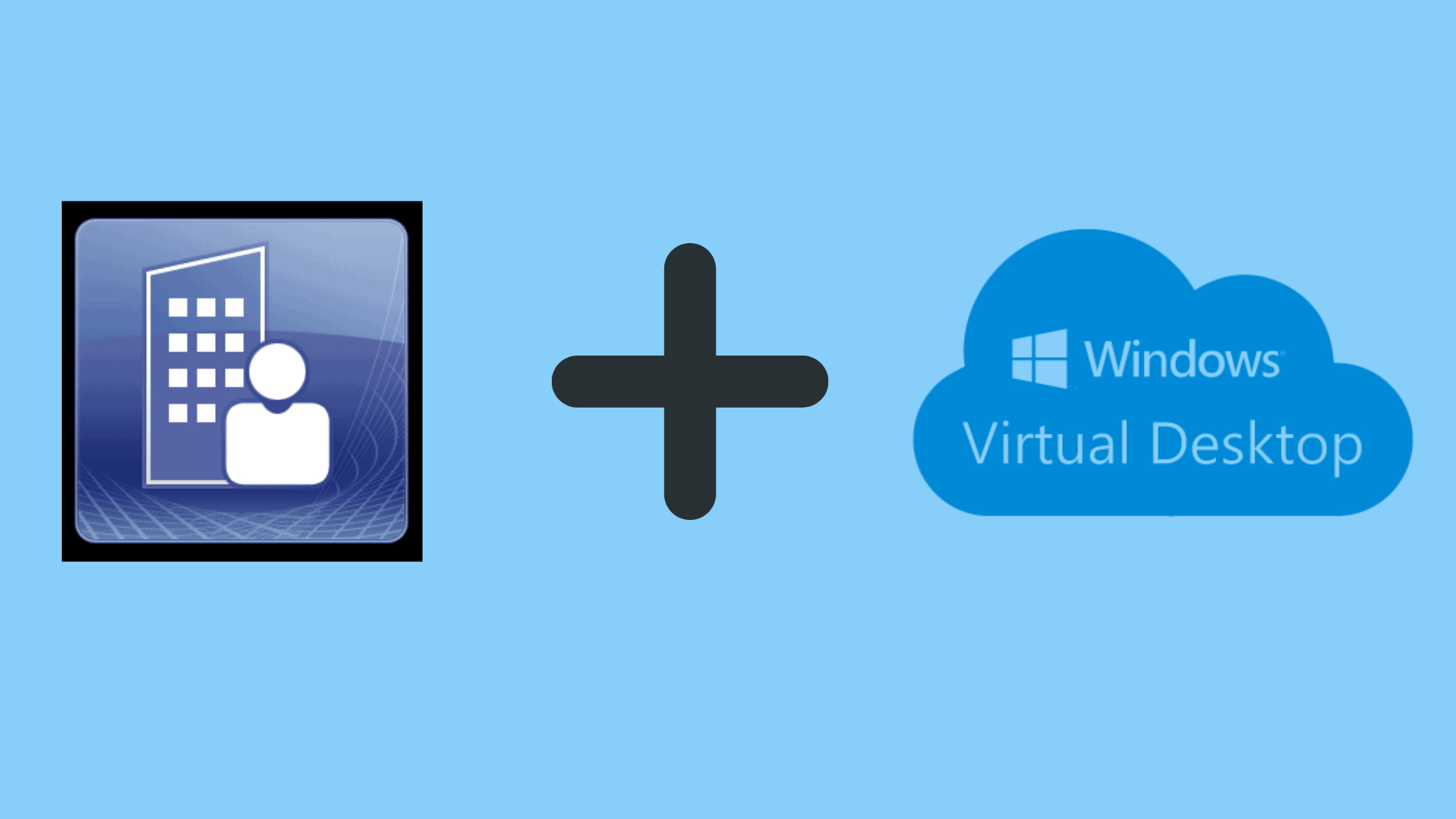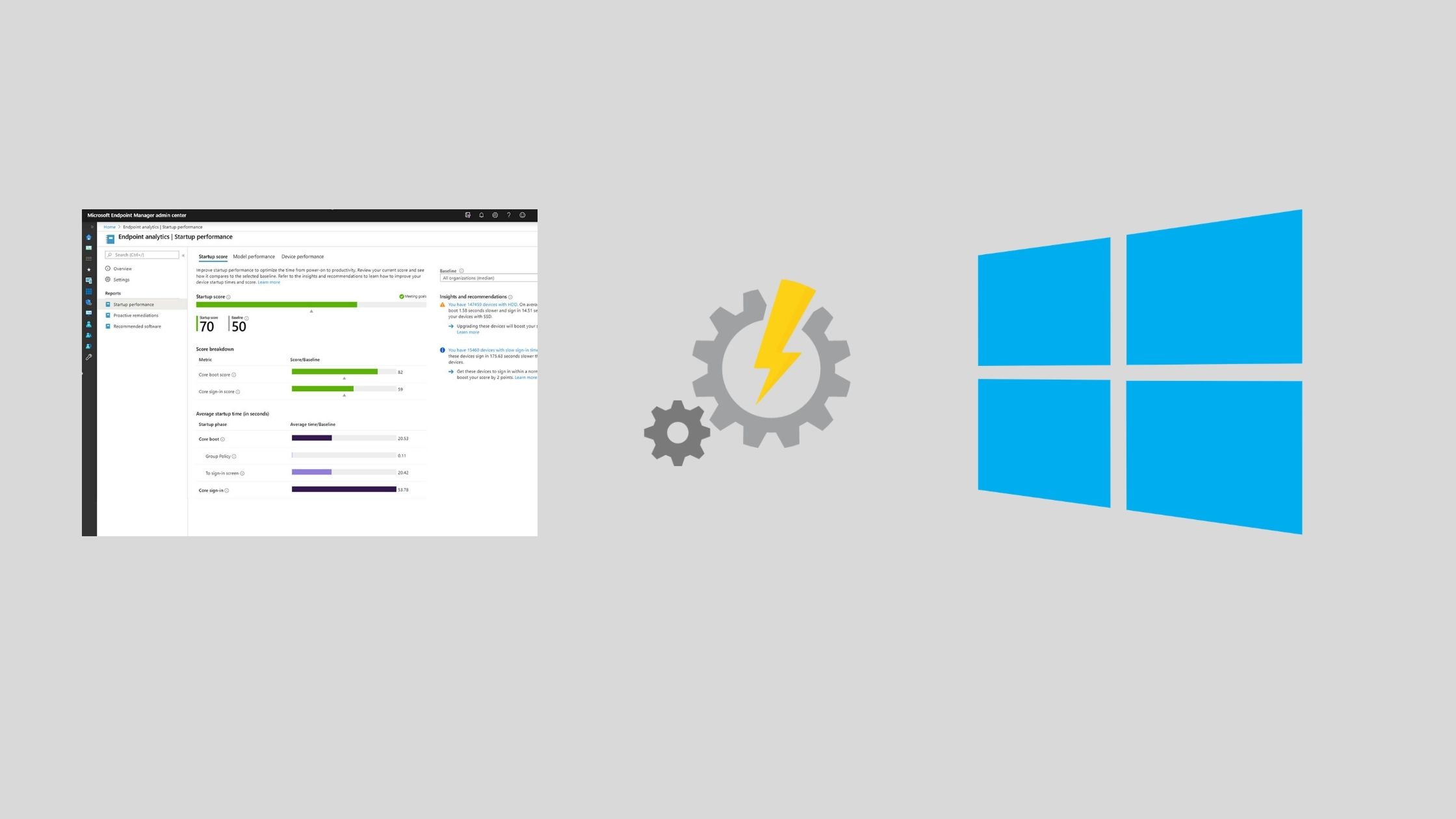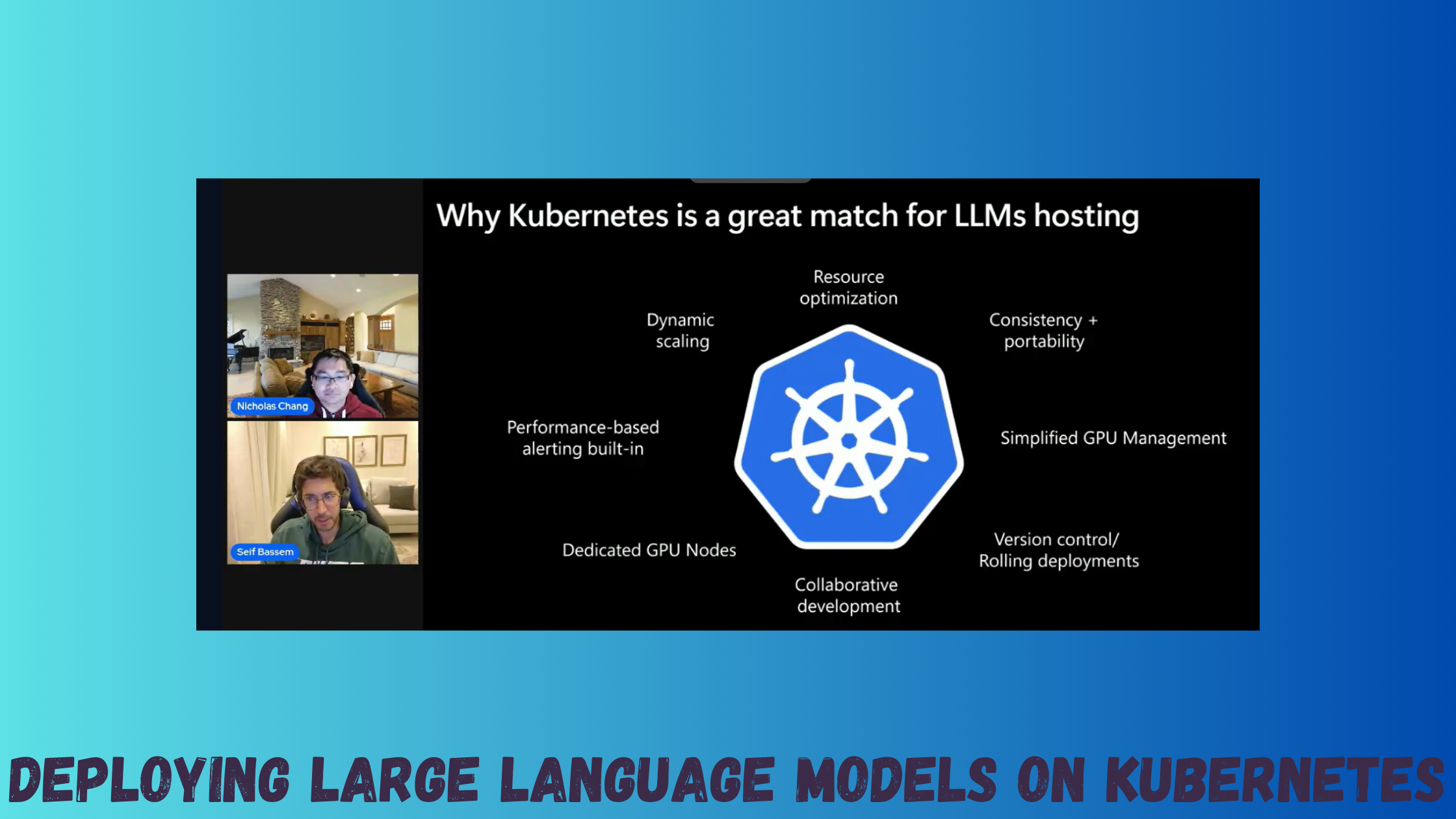Experimenting with Windows Virtual Desktop and Orchestration groups

What we will do is as follows:
- Create an Azure function that will enable/disable drain mode on the session hosts
- Configure Configuration manager to manage Windows 10 multi-session session hosts and deliver updates
- Prepare pre-update and post-update scripts that will trigger the azure function
- Create a new Orchestration group that updates one session-host at a time with a specific order
- Deploy updates and have orchestration groups do its magic
Create an azure function to enable/disable drain mode
- We will create a new Http-triggered Azure function with PowerShell core as the runtime stack and function as the authorization method
- Create a managed identity for this function to assign permission to the resource group hosting the session hosts to be able to enable/disable drain-mode. For simplicity we will assign this identity as a contributor on the resource group

- Next, we need to add the WVD PowerShell modules for the function to be able to load them automatically
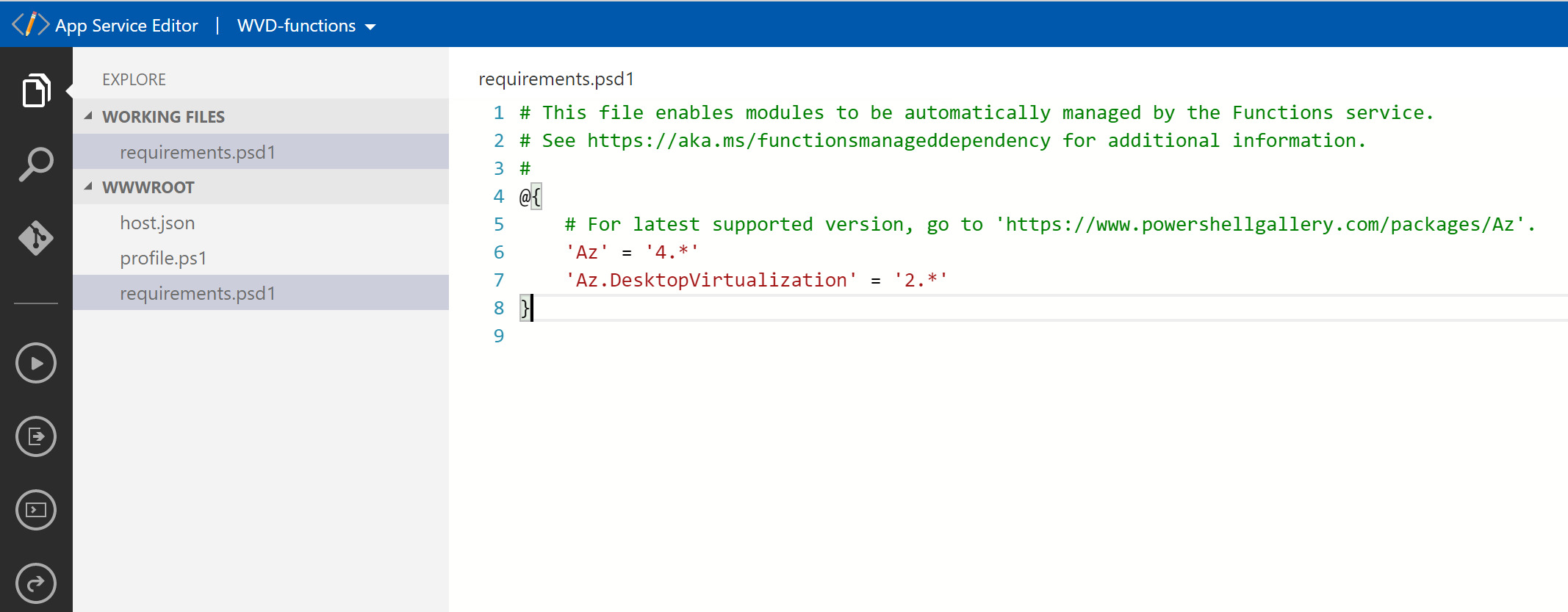
-Lastly, the function code would take the resource group, host pool, drain-mode status and session host name as parameters and disable/enable accordingly
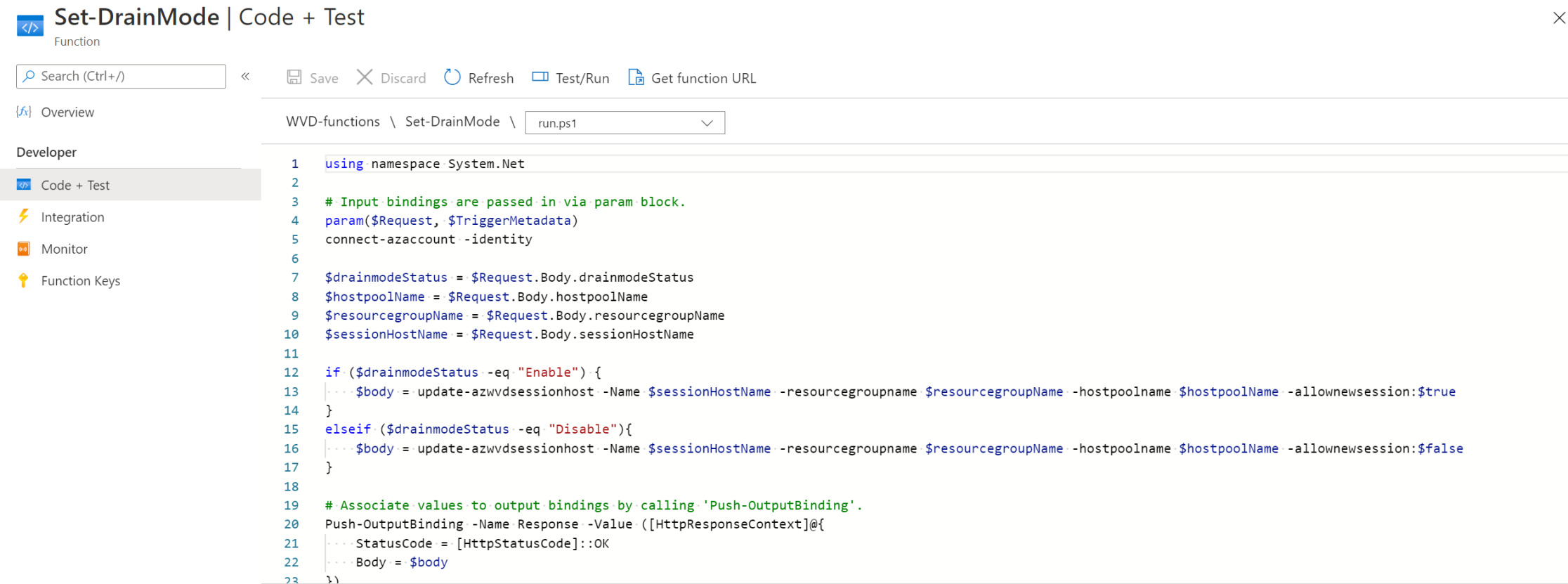
Configure Configuration manager to manage Windows 10 multi-session session hosts and deliver updates
Windows 10 multi-session is considered a server SKU, so we need to enable updates for Windows Server, version 1903 and later to allow for Windows 10 multi-session updates to be synchronized. More information is outlined here
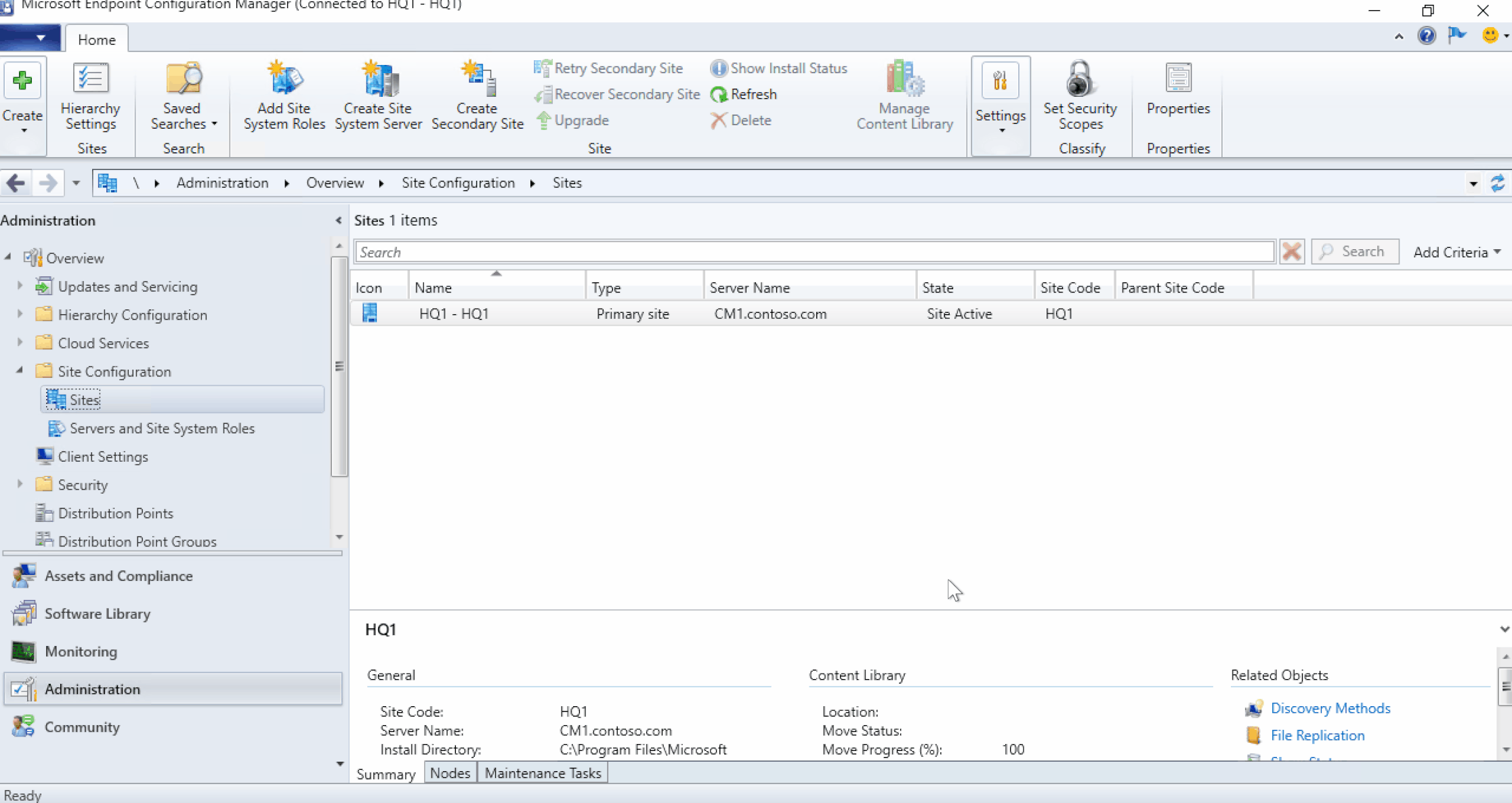
Next, we create a collection to include our Windows 10 multi-session devices using query
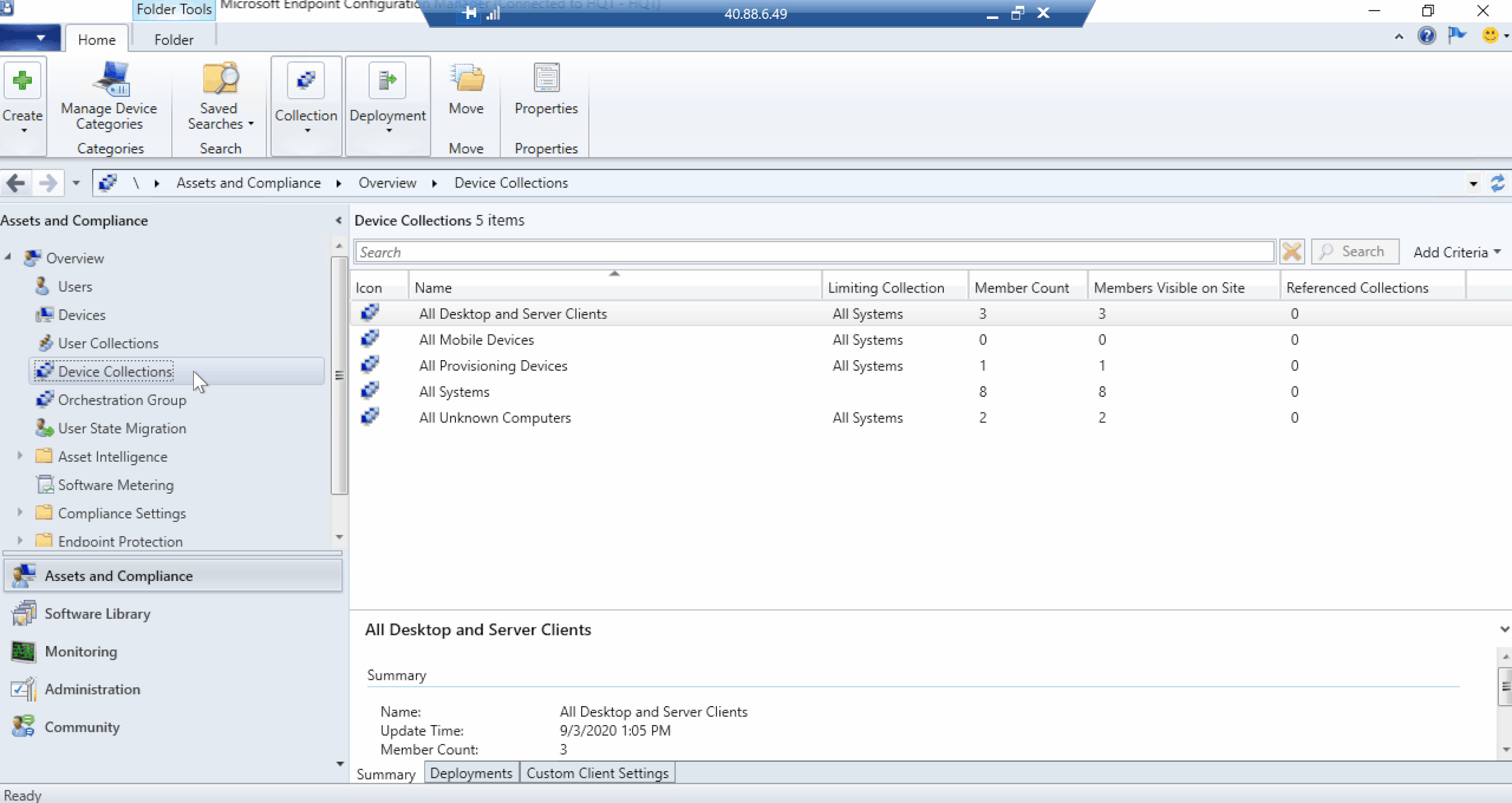
Prepare pre-update and post-update scripts
We will need 2 scripts to trigger our azure function, the only difference is whether we are enabling or disabling drain mode
Pre-Update script Invoke the azure function with a disable parameter to prevent new sessions on this session host till it is patched, and then output “Started update” in a log file to mark the start of the update
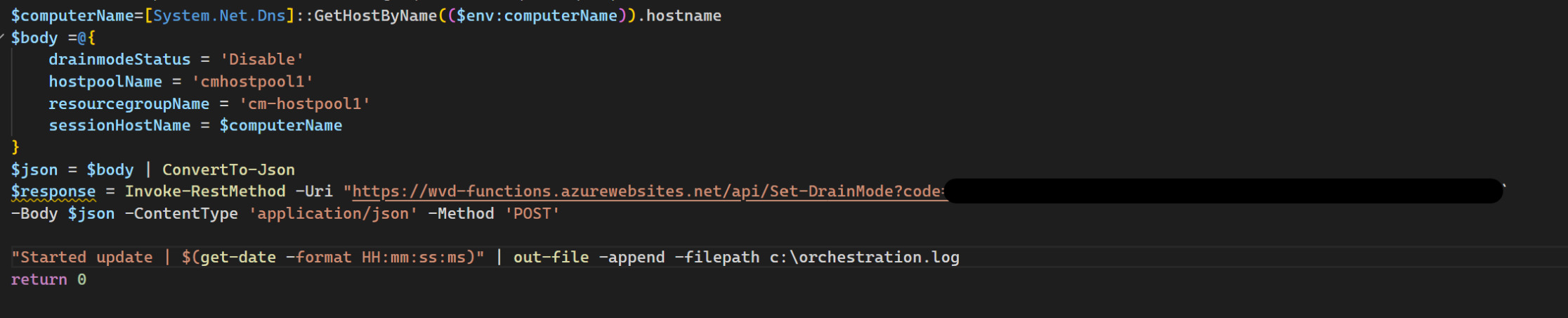
Post-Update script Invoke the azure function with an enable parameter to allow new sessions on this session host, and then output “Finished update” in a log file to mark the start of the update

Create a new Orchestration group that updates one session-host at a time with a specific order
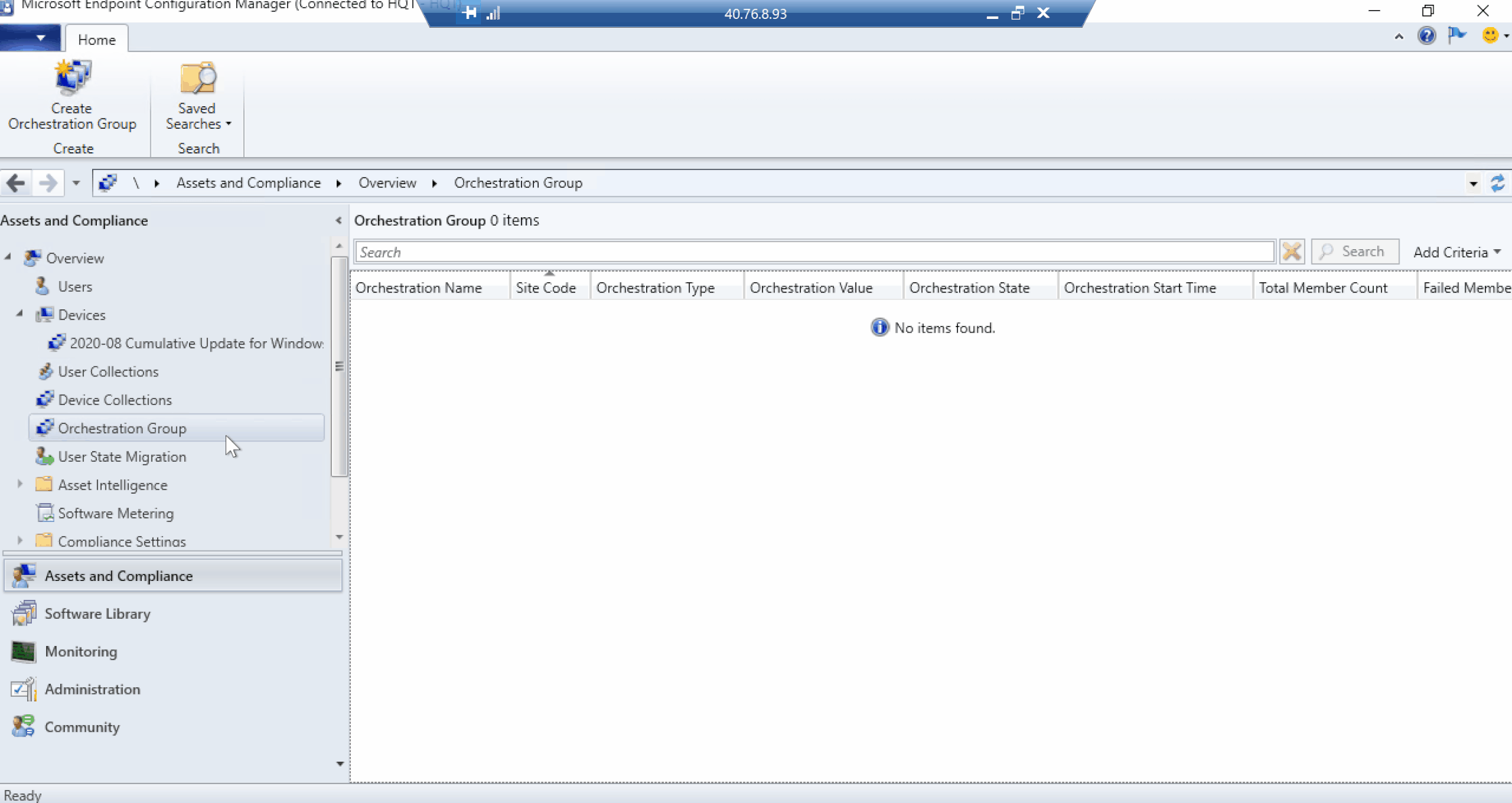
Deploy updates and have orchestration groups do its magic
Orchestration starts when any client in the group tries to install any software update at deadline or during a maintenance window. It starts for the entire group and makes sure that the devices update by following the orchestration group rules. So, we will deploy a software update to our WVD collection that we created earlier and see what happens on the client, configuration manager console and on the session host properties.
If updates are initiated by users from Software Center, orchestration will be bypassed.
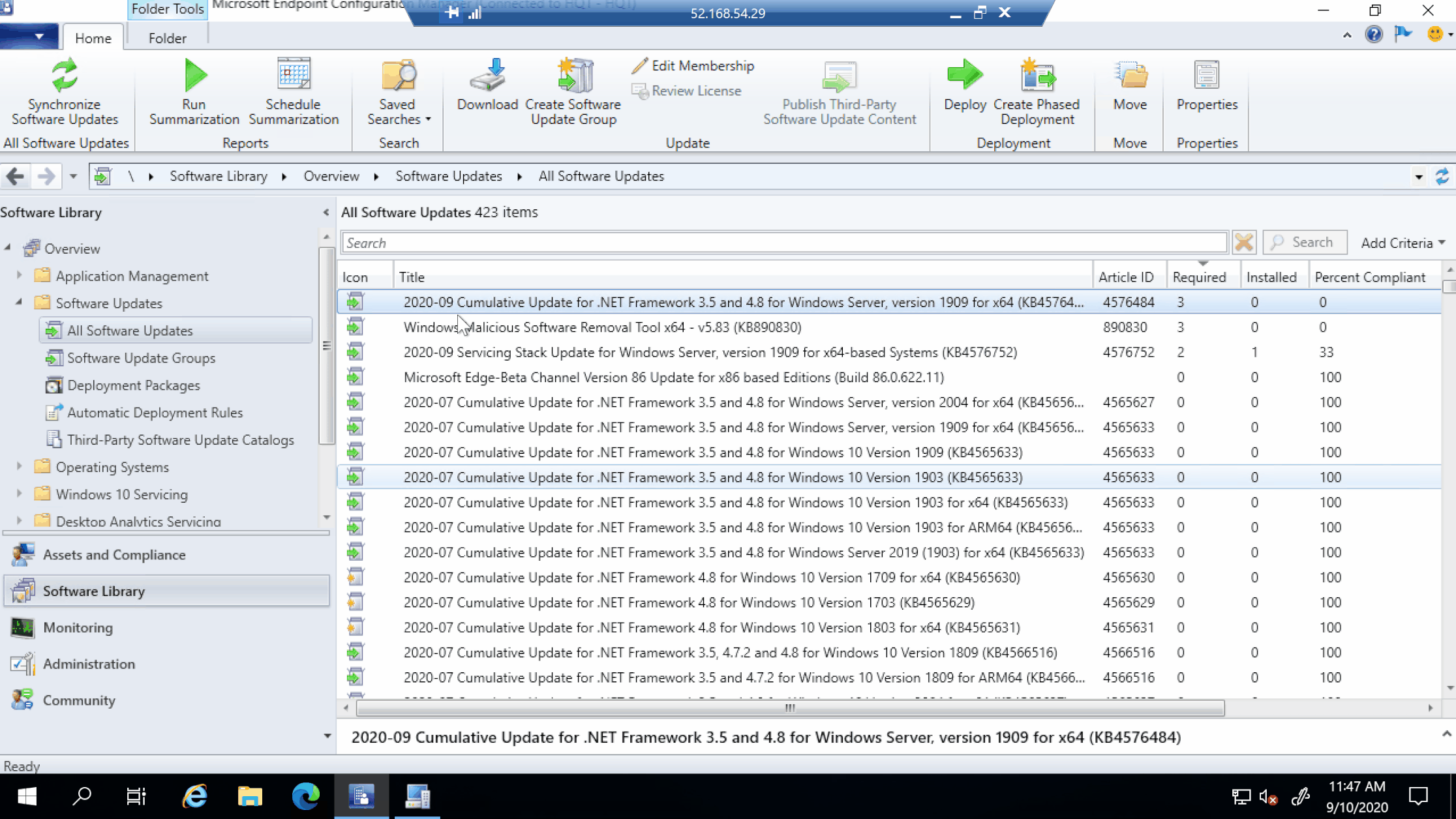
Checking that new sessions are allowed on all session hosts and the orchestration group’s status before the update kicks in


Next, we wait till the session hosts refresh the policy and the update, you will notice that based on the order we selected in the orchestration group “CMpool1-2” gets the update first


Checking the MaintenanceCoordinator.log on the session host, we can see that the orchestration is happening, and the pre-script calling our azure function is being executed before the update
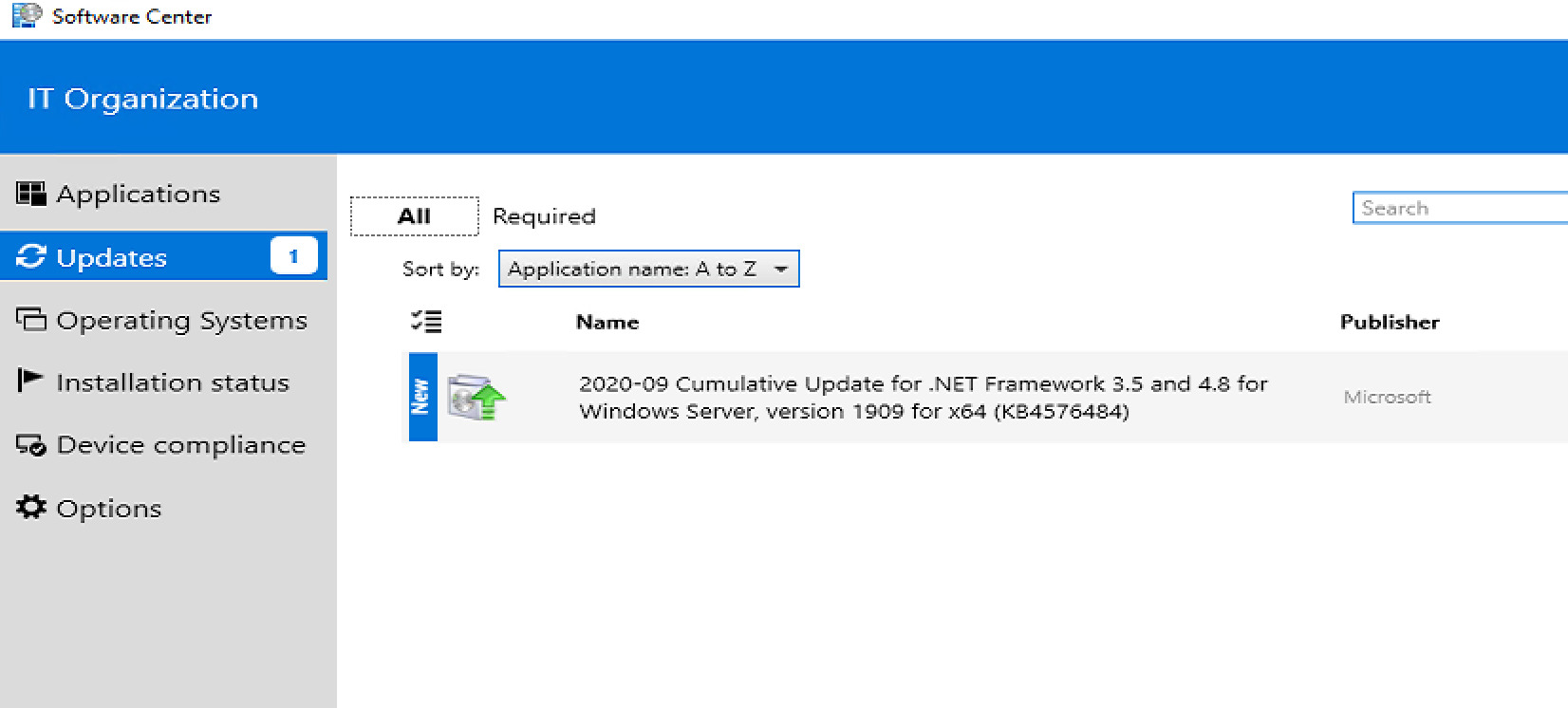
Checking the drain mode on the session host, we can confirm that our function has executed and this host is not accepting any new hosts during the update
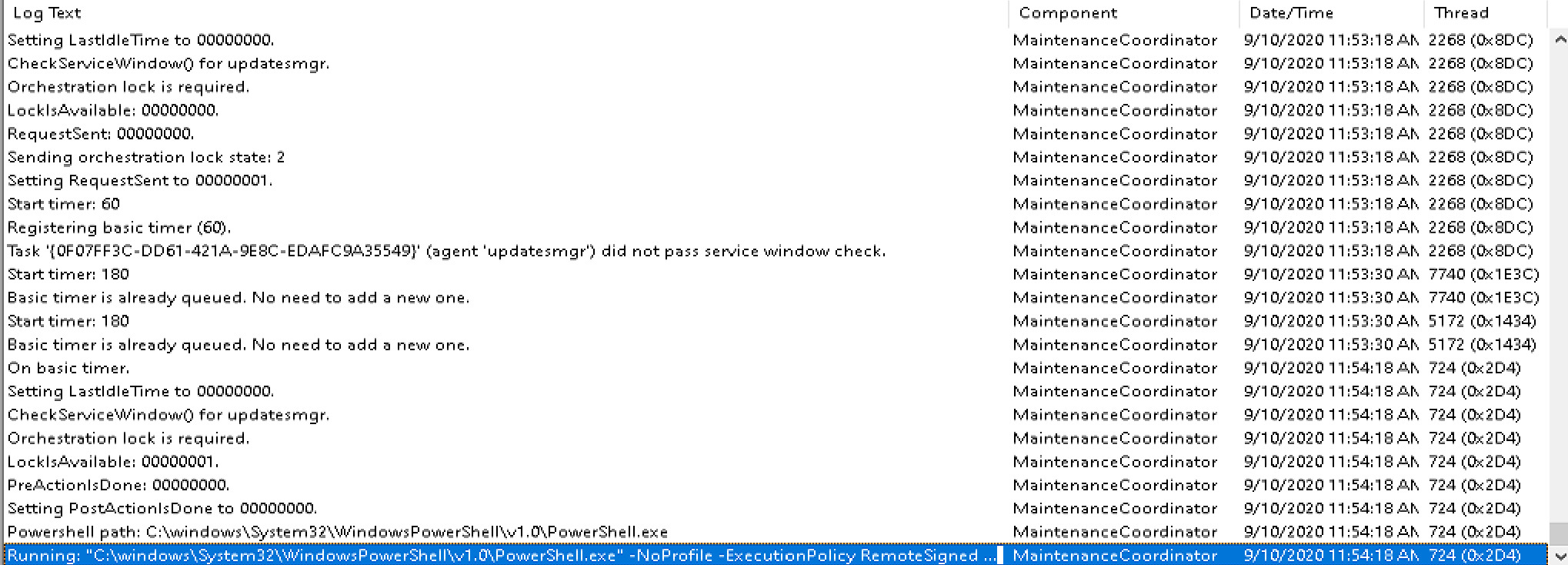
The update has been deployed successfully and the host needs to reboot

Checking the MaintenanceCoordinator.log again after the reboot, we can see that the post-script will run to call our Azure function and disable drain-mode and mark the end of maintenance for this host

The session host “CMpool1-2” can now accept new sessions after being successfully patched
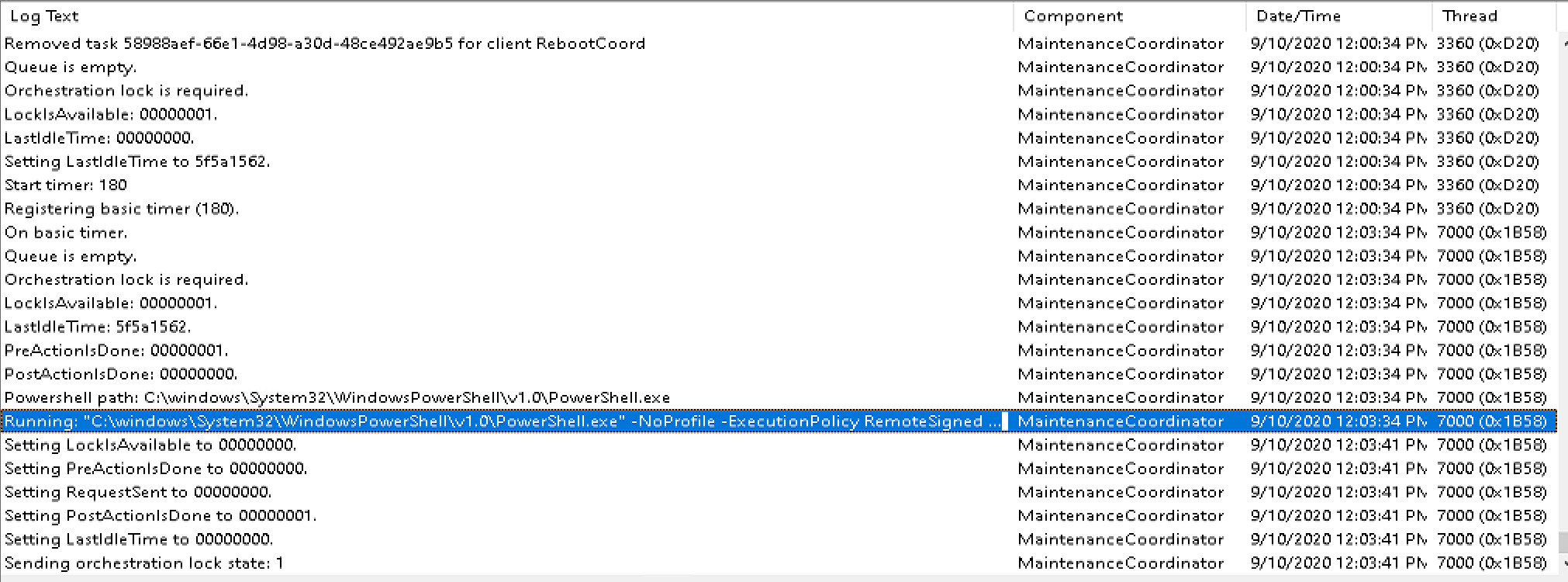
The same process will continue on the rest of the 2 session hosts based on the order we specified in the orchestration group


Recap
Orchestration groups is a very cool pre-release feature of configuration manager , that can be used to automate the patching process for workloads that need specific tasks to be performed pre or post the patching process , also providing the ability to update devices based on a percentage, a specific number, or an explicit order.
Share on:You May Also Like
Azure, Microsoft Graph and Endpoint Analytics for better Windows 10 user experience
The change to how we work Over the past few months, the way we work …
Deploying LLMs on Kubernetes
There is a growing demand in enterprises to deploy AI models and …
Self-Hosting LLMs on Kubernetes: Serving LLMs using vLLM
Series map Introduction How LLMs and GPUs work? GPU optimization …